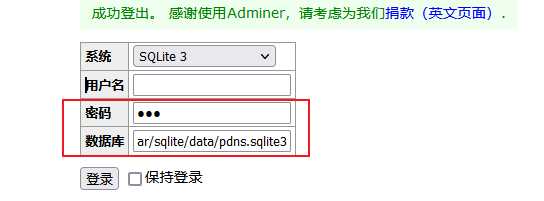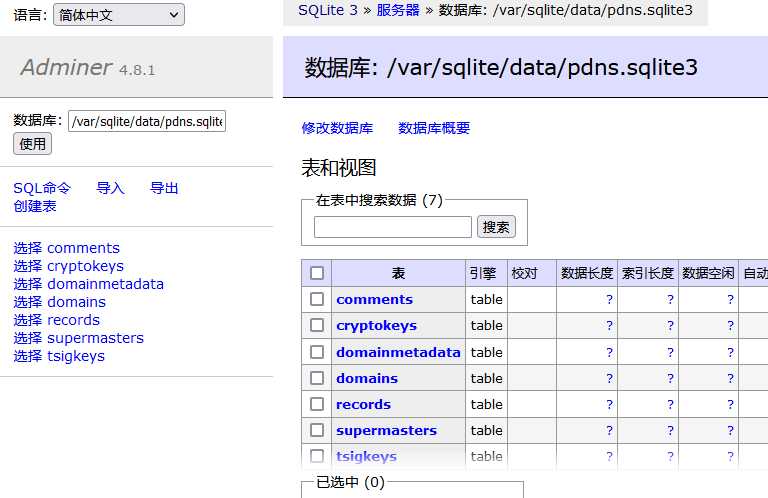sed -Ezi.bak "s/(Ext.Msg.show\(\{\s+title: gettext\('No valid sub)/void\(\{ \/\/\1/g" /usr/share/javascript/proxmox-widget-toolkit/proxmoxlib.js && systemctl restart pveproxy.service
方法2:
sed -i_orig "s/data.status === 'Active'/true/g" /usr/share/pve-manager/js/pvemanagerlib.js
sed -i_orig "s/if (res === null || res === undefined || \!res || res/if(/g" /usr/share/javascript/proxmox-widget-toolkit/proxmoxlib.js
sed -i_orig "s/.data.status.toLowerCase() !== 'active'/false/g" /usr/share/javascript/proxmox-widget-toolkit/proxmoxlib.js
systemctl restart pveproxy
然手按Ctrl+F5强制刷新浏览器,重新登录
– 使用443端口连接
iptables -t nat -A PREROUTING -p tcp --dport 443 -j REDIRECT --to-ports 8006
ip6tables -t nat -A PREROUTING -p tcp --dport 443 -j REDIRECT --to-ports 8006
或者
nft add table inet nat
nft add chain inet nat prerouting { type nat hook prerouting priority dstnat\; policy accept\; }
nft add rule inet nat prerouting tcp dport 443 counter redirect to :8006
Views: 70