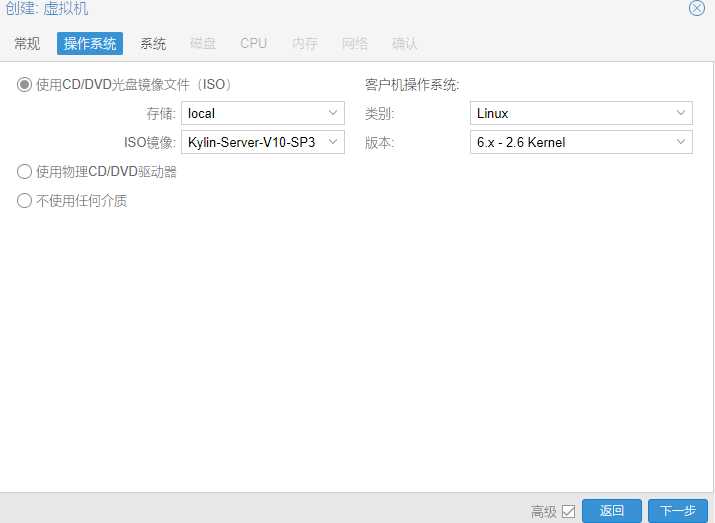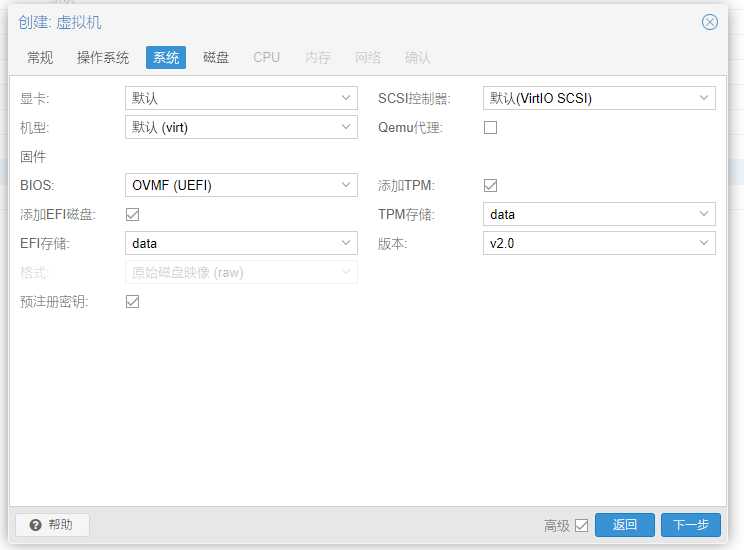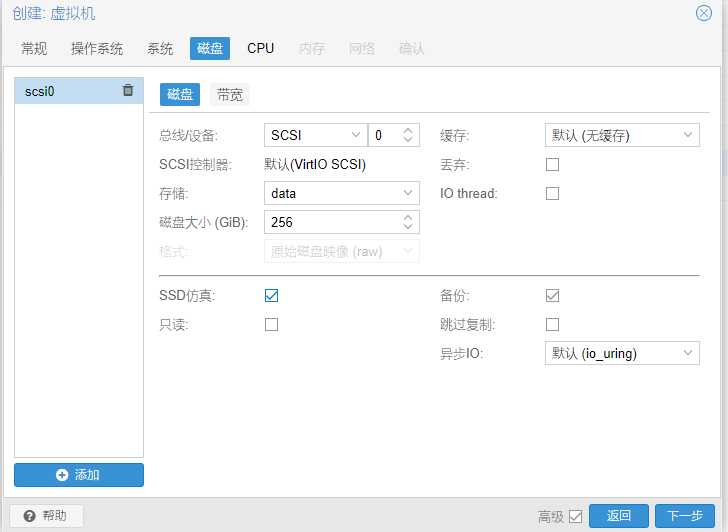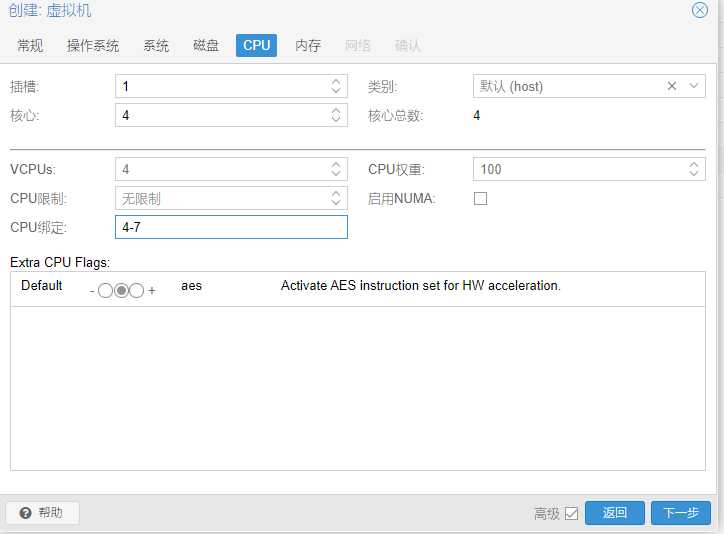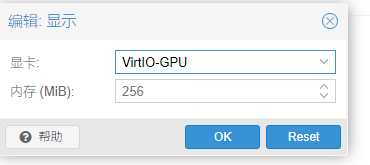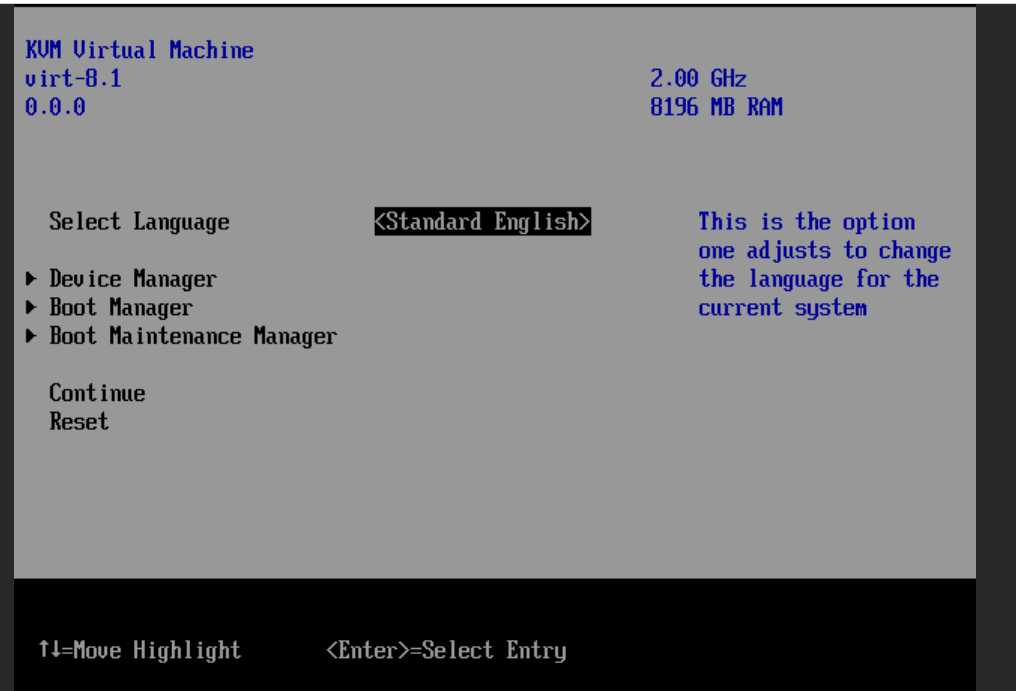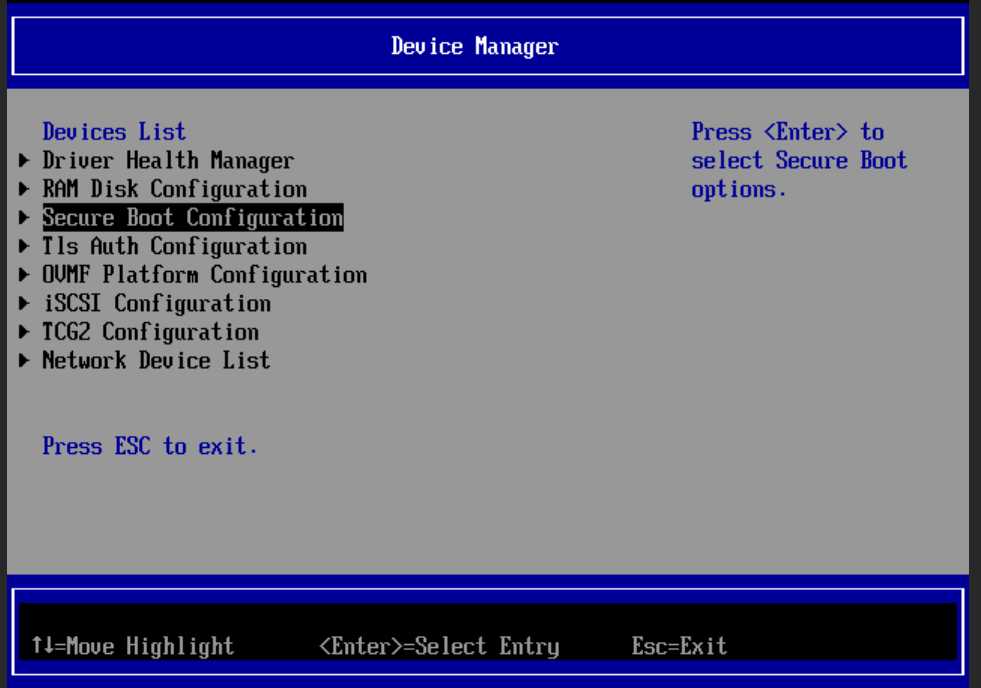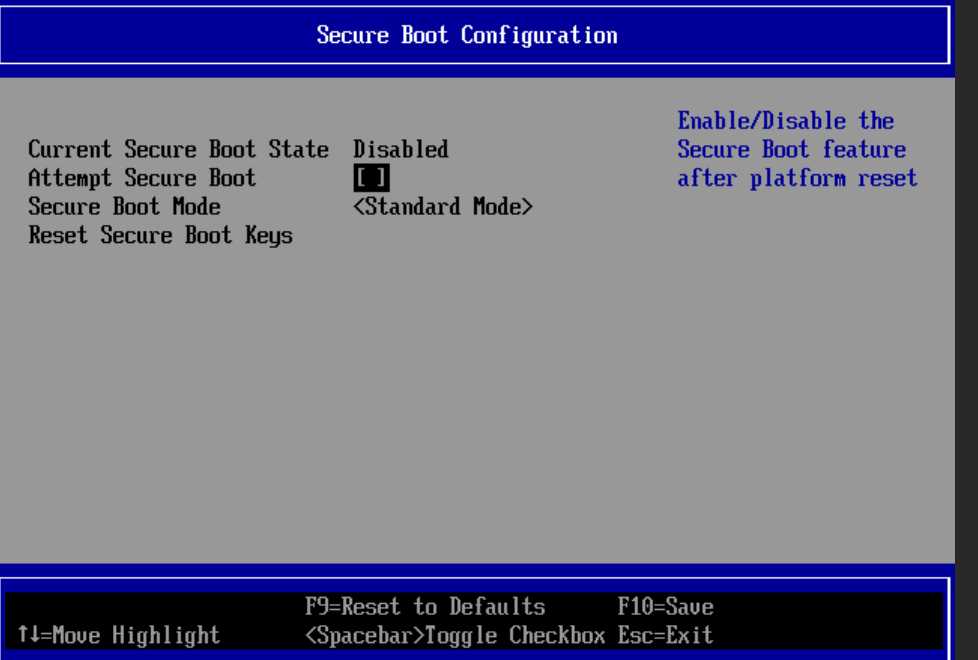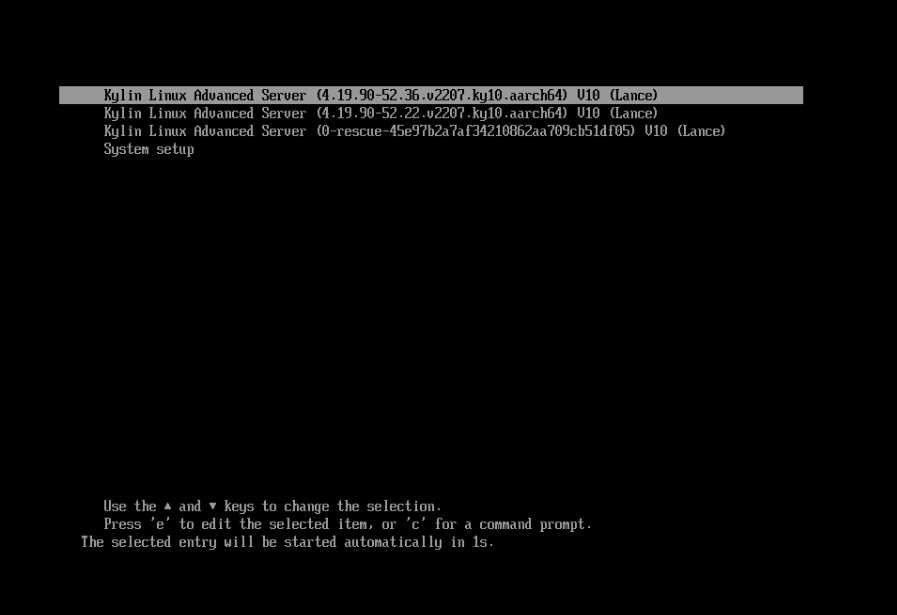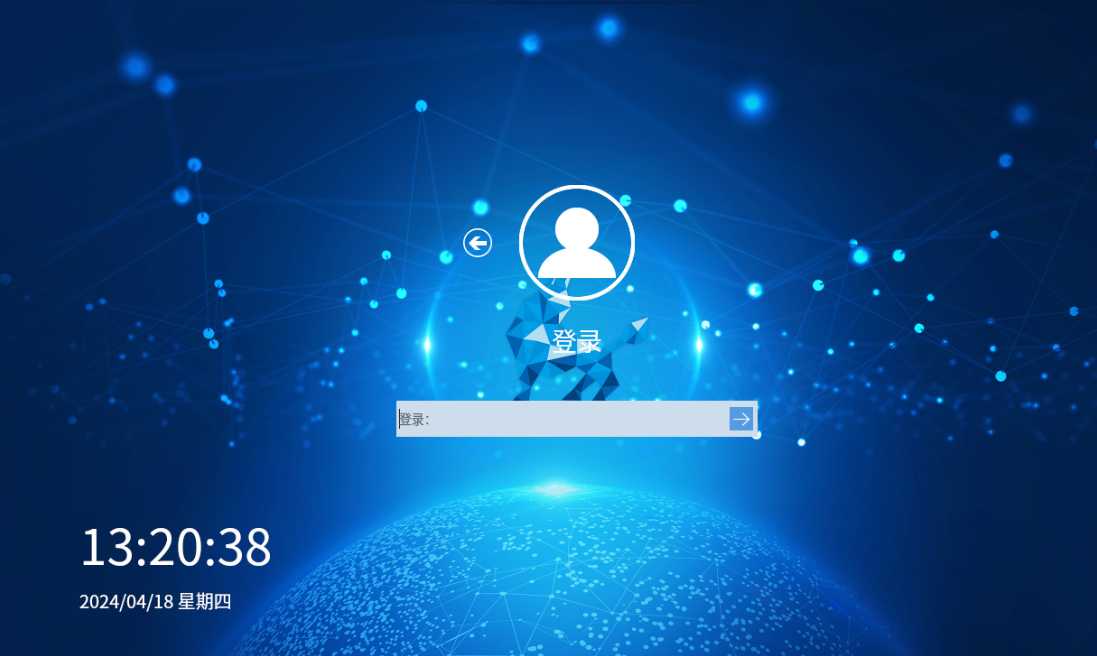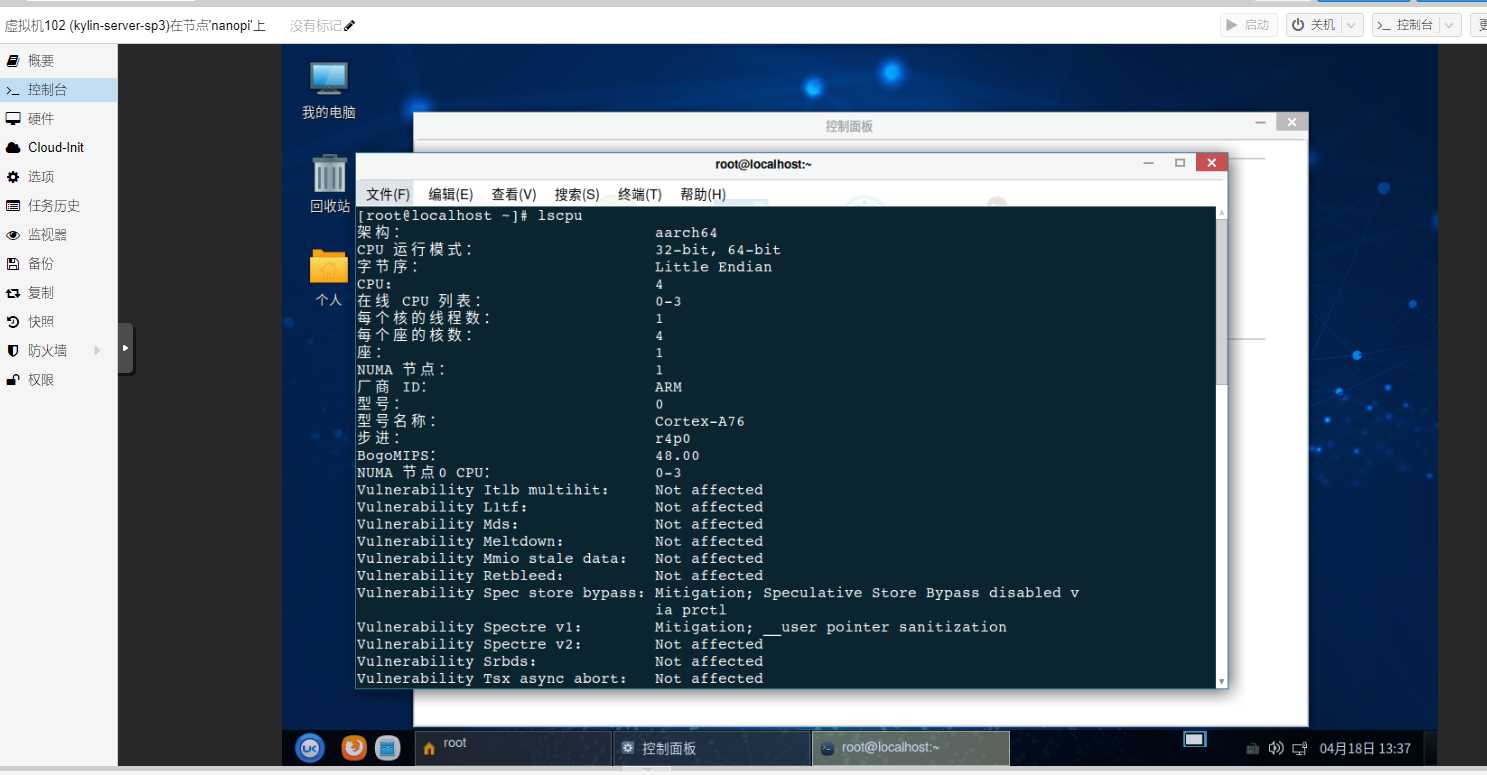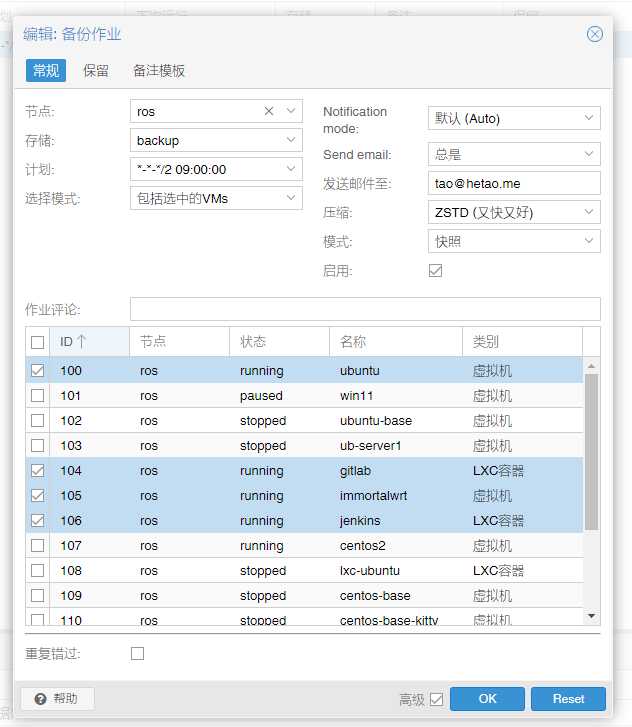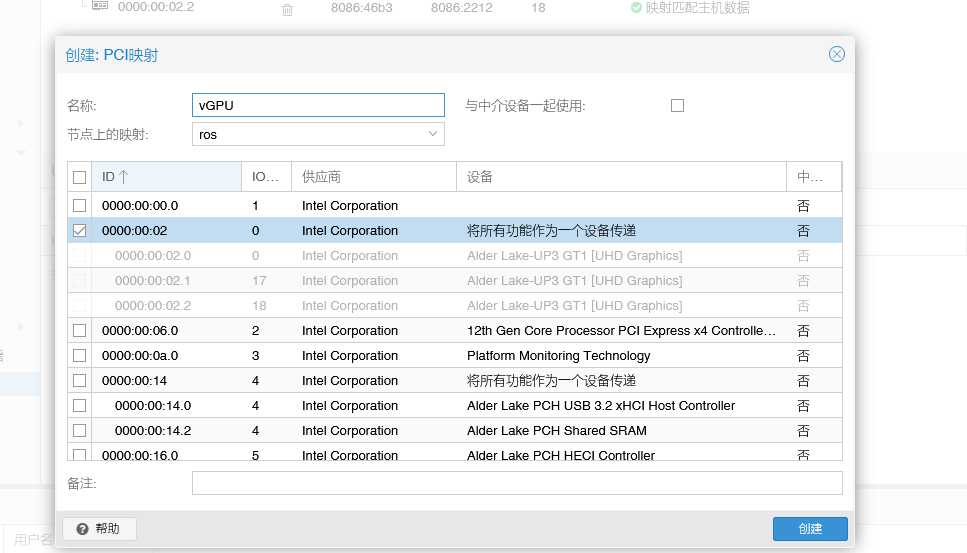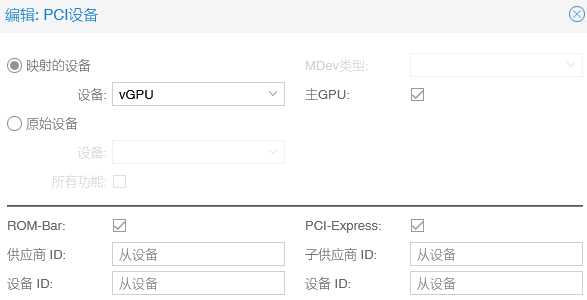- 创建虚拟机


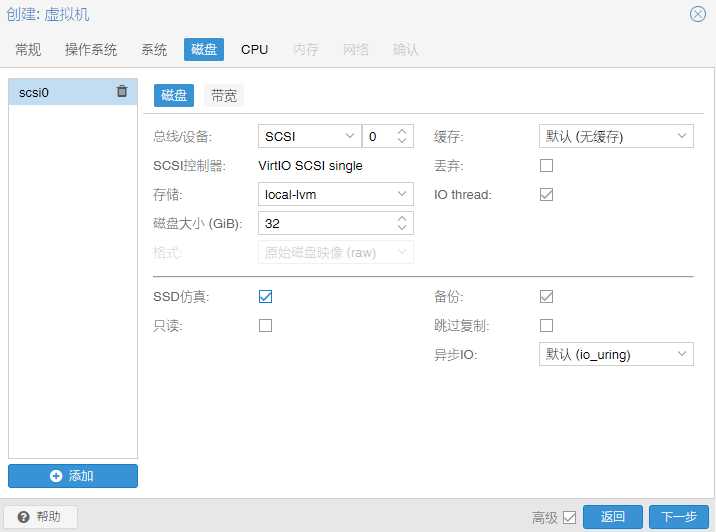
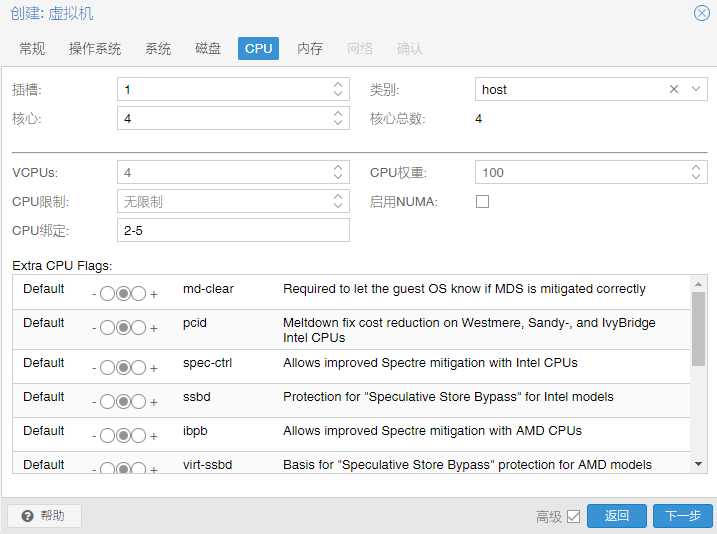
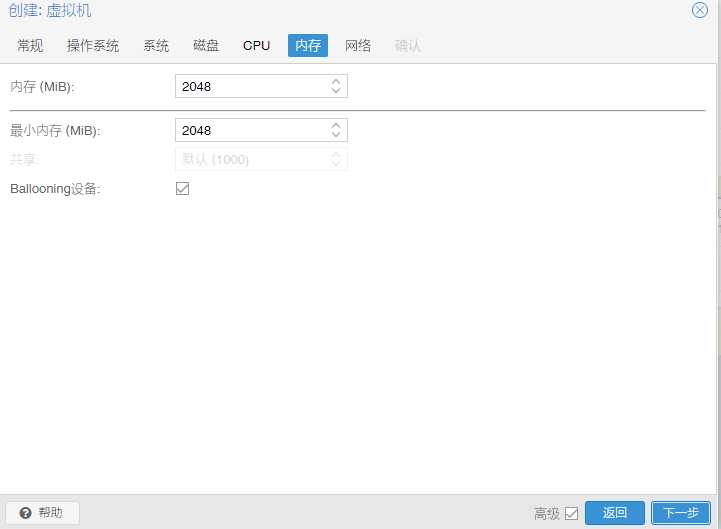
- 安装补丁
如果不安装基本的补丁的话驱动和自动更新都不能用
依次安装以下补丁:
windows6.1-kb4474419
Windows6.1-KB3135445
windows6.1-kb3125574
Windows6.1-KB3102810
Windows6.1-KB3020369
windows6.1-kb2533552
安装好后再执行
LegacyUpdate-1.9.exe
https://github.com/LegacyUpdate/LegacyUpdate
然后打开系统更新进行更新 - 激活
https://github.com/abbodi1406/KMS_VL_ALL_AIO/releases
KMS_VL_ALL进行激活 - 安装驱动
运行virtio-win-gt-x64.msi提示不支持windows 8以下的系统,使用低版本的qemu guest tools直接没有virtio-win-gt-x64.msi这个文件了,索性用最新版本一个一个装驱动。
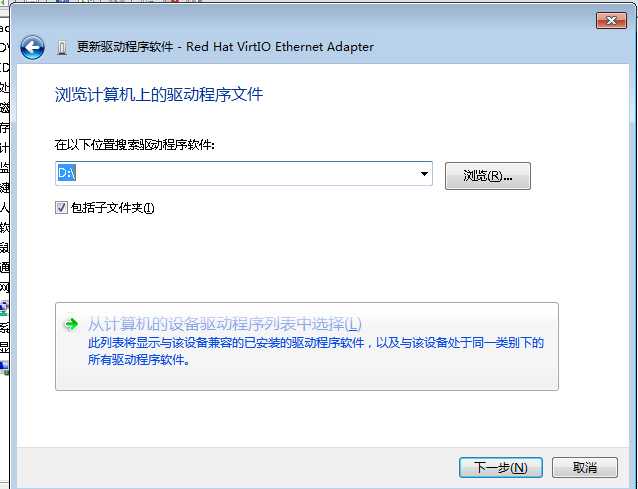
全部装完后还有一个设备找不到驱动
下载
windows6.x-hypervintegrationservices-x64.cab
https://support.microsoft.com/en-gb/topic/hyper-v-integration-components-update-for-windows-virtual-machines-that-are-running-on-a-windows-10-or-windows-server-2016-based-host-bd22f4f6-feec-89f4-8a1d-405076ff4222
然后执行
Dism /online /Add-Package /PackagePath:C:\Users\Administrator\Desktop\windows6.x-hypervintegrationservices-x64.cab - 安装qemu guest agent
下载101.2.0版本
https://fedorapeople.org/groups/virt/virtio-win/direct-downloads/archive-qemu-ga/qemu-ga-win-101.2.0-1.el7ev/
然后直接安装即可,如果安装不上可以用这里的方法
https://forum.proxmox.com/threads/qemu-guest-fails-to-install.86030/page-2#post-628055
Views: 22